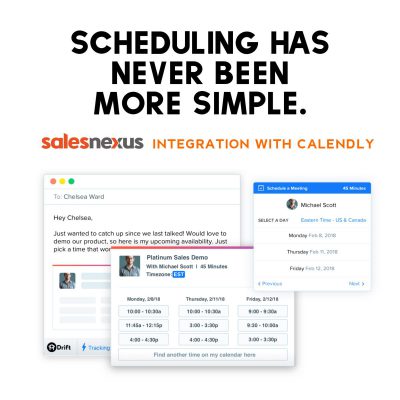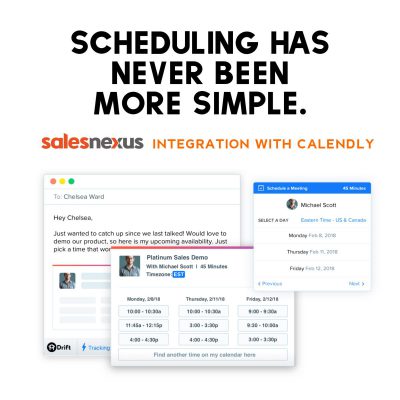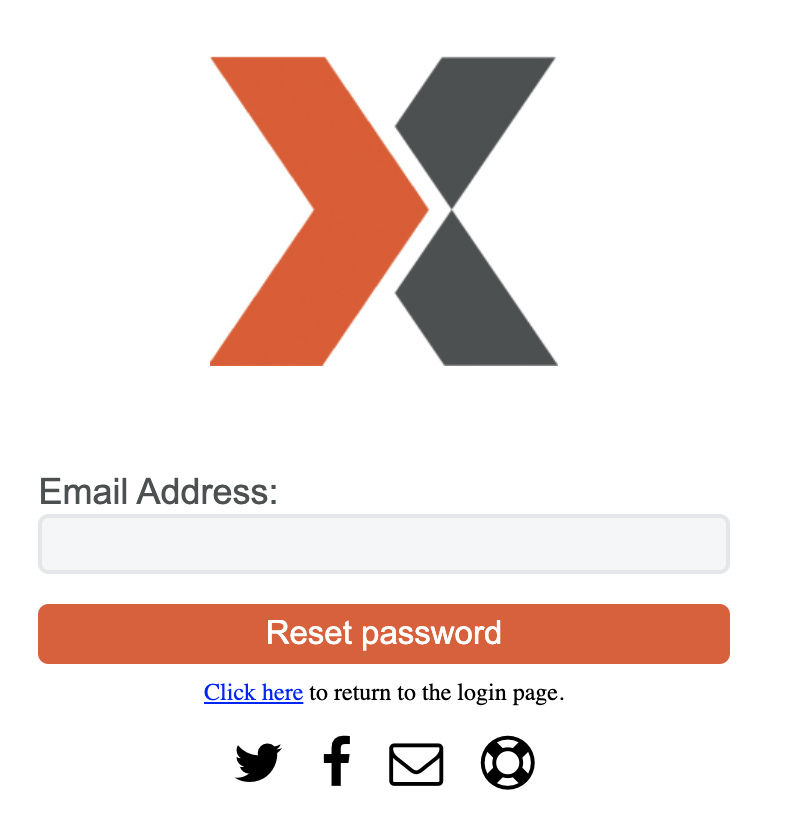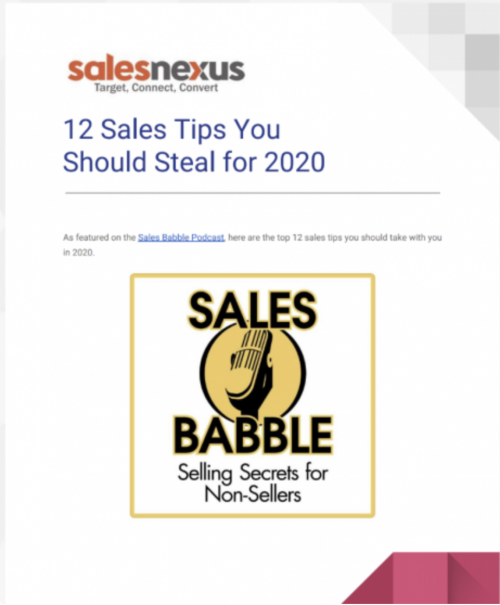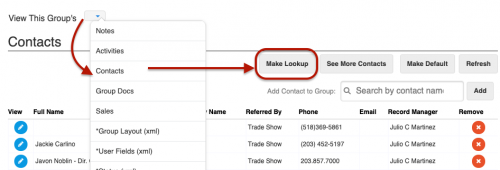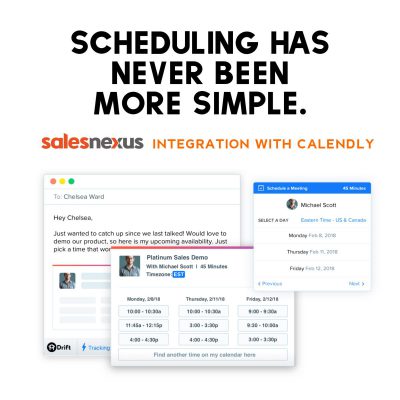
Integrations, Lead Generation, Recents, Sales Management, Sales Training
Today we’ll be showing you how easy it is to integrate SalesNexus and Calendly, a Calendar and Scheduling Management App that helps you schedule meetings without all the back-and-forth emails. Calendly is a scheduling tool that allows your clients and customers...

Integrations, Lead Generation, Recents, Sales Management, Sales Training
Using a free account with Zapier, you can integrate SalesNexus with thousands of apps that you use every day. Today we’ll be showing you how easy it is to integrate with FullContact, a business card management Management App that allows you to take a...
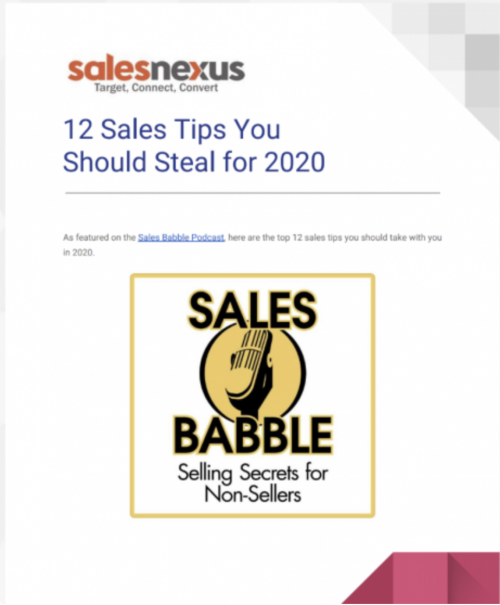
Recents, Sales Management, Sales Training, Support
Whether you’re starting 2020 off with a bang, or are struggling to keep up, the following tips are for you! WHAT’S INSIDE: As Featured On The Sales Babble Podcast, Download Our 12 Sales Tips To Organize Processes, Improve Sales, And Cultivate Top Producers...